Stock photos can be used in various ways to boost your productivity. Blogs, social media, newsletters, and websites are some of the most popular places where you can use these free stock photos. This blog will help you know how to use your free stock photos.
It’s not a surprise that different brands have used most free stock photos thousands of times. As a result, using the same images without customizing them first, may lead to your brand not standing out in the crowd.
Sound like a good enough reason to want a unique brand? Read on to discover quick and easy tips on how to customize your free stock photos.
How to Make your Stock Photos Unique
The first step to personalizing your images is finding a tool to help you make the changes. You can use plenty of free tools such as Canva, Photoshop, and many others. Once you have your editing tool of choice, let’s get editing!
1. Change the Background Colour to Match your Branding.
When using stock photos, you need to accept that you may not always find a picture that matches your brand perfectly. Luckily, there is a quick solution! Once you find a photo you like, head to Canva or another photo editing tool and edit the image to suit your branding. For instance, the original image here had a grey background, but we edited it to match our pink branding.
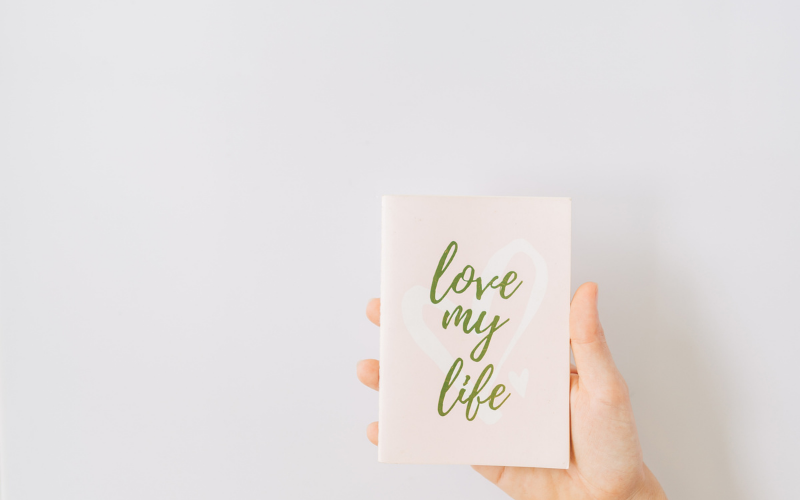
original image

Image after the background is changed
2. Add Gradient
Adding a gradient allows you to easily add quotes or text to your image, instantly giving your free stock photo a completely different look and feel.

Original Image

Image after adding a gradient
3. Add Text to Your Stock Photo
Photos that capture serene scenes such as nature and beaches tend to be very popular. For this reason, adding text to the image may be a great idea to give it character and match your brand tone.

Image without text

Image after adding text
4. Crop the Image to Create New Images
Cropping a photo is simple yet a great way to quickly switch things up and create a whole different image, sometimes more than one image. Please take a look at how we transformed this one image to create 3 different images.

Original image before cropping

3 new images cropped from the original image
Before you go
We hope you enjoyed and found useful information in this short post on how to get the most out of your stock images library. We know that a lot of people are using stock photos these days, and at some point, you may need to get a stock photo membership for your business. When the time comes, remember to check out our
Content Membership, which includes;
- mini membership– gives you access to up to 70 lifestyle stock images, Graphics, and done-for-you Canva templates at only $9/monthly. We refresh the content monthly for you to have a ton to choose from!
- full membership– gives access to our whole library of stock images and graphics and new content is added monthly.
Become a member today to save your time and money. If you have any other questions or concerns about using stock photos, please contact us anytime. Thank you for reading.



![[Part 2] – Grow your Instagram + get a free makeover.](https://bbs-productfiles.s3.amazonaws.com/wp-content/uploads/2019/06/blog-pin-imageIGKIT1.jpg)
0 Comments